Compiz Fusion
| Compiz Fusion 是Compiz复合窗口管理程序的插件集合与设定系统,由Beryl整合进Compiz而组成。目标是创建一个插件环境、设置工具以及其他复合视窗应用程序。 Compiz Fusion is a collection of plugins and a configuration system for the Compiz compositing window manager. It was created from the remerging of Beryl into Compiz. It aims to create an ecosystem of plugins, setting tools and other composited application. |
Contents
|
 Compiz Fusion Cube Reflection; more screenshots |
安装
安装前的检查
- 是否正确地安装了显卡驱动? 查看 ATI 和 NVIDIA 来配置。
- Composite 是否可用? 查看 Using_Xgl_on_SUSE_Linux 并启用Xgl或者启用AIGLX(如果你使用的是Intel/Nvidia显卡,想尝试AIGLX)。
- 测试composite是否可用:以root身份运行grep Composite /var/log/Xorg.0.log显示 Extension "Composite" is enabled表示可用。
- 确认以上设置已正确完成才可以继续下面的操作
openSUSE 11.1
如果您希望安装最新版本(0.8.2)的Compiz, 请点击下面的1-click 安装。
注意: 需要安装 GNOME:2.26 或 KDE4.2.x 。
If you are using the GNOME Desktop Environment: 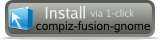
|
If you are using the KDE Desktop Environment: 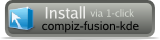
|
openSUSE 11.0
如果您希望安装最新版本(0.8.2)的Compiz, 请点击下面的1-click 安装。
If you are using the GNOME Desktop Environment: 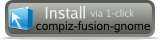
|
If you are using the KDE Desktop Environment: 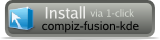
|
openSUSE 10.3
在 openSUSE 10.3 里安装Compiz Fusion只需要点击这里 One-Click-Install。 这里提供了一个简单的安装向导来帮助你完成所有的操作。
If you are using the KDE Desktop Environment: 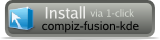
|
If you are using the GNOME Desktop Environment: 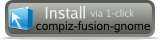
|
openSUSE 10.2
| If you are using the KDE Desktop Environment: Run the following commands as root (You need to be connected to the internet): zypper sa http://download.opensuse.org/repositories/X11:/XGL/openSUSE_10.2/ xgl zypper in compiz-fusion-kde |
| If you are using the GNOME Desktop Environment: Run the following commands as root (You need to be connected to the internet): zypper sa http://download.opensuse.org/repositories/X11:/XGL/openSUSE_10.2/ xgl zypper in compiz-fusion-gnome |
打开/关闭 XGL
提示:如果你安装了AIGLX 或 NVIDIA的最新驱动,并且查浏览过相关的配置文章,请跳过这一步。
重启之后以root身份登录:
rcxdm restart
你也可以运行 gnome-xgl-settings: 的 Desktop Effects 。在gnome控制中心提供了图形操作界面,它能帮助你自动安装必要的驱动以及配置 Xgl 和 compiz。
打开/关闭 自动启动 Compiz
在GNOME下的gnome-control-center -> session增加了compiz-manager来管理。
Run the following command as user to enable autostart in KDE:
ln -s /usr/bin/compiz-manager ~/.kde/Autostart/compiz-manager |
|---|
~/bin/kde-start-compiz should contain one line, compiz-manager& if you are using Xgl.
配置
当显卡驱动或Xgl/AIGLX完成配置之后, compiz 能通过以下其中一种方式运行。 提示:如果你通过一键安装来安装驱动,则不需要再手动运行Compiz。你的显卡驱动配置正确时 Compiz 就会自动运行。
手动运行
Run the following command as user if you use (works for both KDE and GNOME with XGL):
compiz-manager & |
|---|
Run the following command as user (works for both KDE and GNOME with AIGLX or NVIDIA):
compiz --replace ccp & |
|---|
Run the following command as user if the fusion-icon is installed:
fusion-icon & |
|---|
插件的配置
使用图形插件管理工具compizconfig-settings-manager进行配置。在终端输入 ccsm 能启动它。 你也可以在菜单 Utillities -> Desktop中找到它。
Change the preference backend to flat-file. Add your preferred window decorator command under 'decoration' plugin. Depending on what packages you have installed, the decorator commands available are :
If you are using the GNOME Desktop Environment: gtk-window-decorator --replace |
If you are using the KDE Desktop Environment: kde-window-decorator --replace |
Or if you just want to use emerald (beryl's window decorator, works in KDE, GNOME or XFCE), then:
emerald --replace
Use emerald-theme-manager to change the window decoration if using emerald decorator.
Troubleshooting
删除 compiz
如果你需要返回到最初没有compiz的状态,请以ROOT身份登录并关闭 XGL:
init 3 rpm -qa | grep compiz #This will list all the packages installed rpm -e <package list from the above command> sax2 -a #will regenerate xorg.conf gconftool-2 --recursive-unset /apps/compiz rm -rf /home/<yourusername>/.config/compiz init 5
如果你想以图形界面方式操作, 运行 YaST2 -> Software Management, 删除 compiz 和依赖compiz的所有包。
无窗口装饰器
- 尝试通过compiz-manager启动Compiz
- 修复NVIDIA显卡的beryl/Compiz窗口装饰器( titlebars ),运行 ' sudo nvidia-xconfig --add-argb-glx-visuals -d 24' ,然后重新启动X。
- 尝试从kde环境手动运行kde-window-decorator --replace &
- 尝试从gnome环境手动运行gtk-window-decorator --replace &
- 安装compiz-emerald and compiz-emerald-themes包并手动运行emerald --replace &(kde或gnome环境)
- 启动ccsm并输入正确命令行,在'装饰'插件的命令行配置时不能打错字。查询外挂与装饰设置
- Make sure that 'Translucency/shadows' in not checked inside the KDE Control Center under Desktop > Window Behavior > Translucency 确保 '半透明/阴影'没有核取,由在KDE控制中心:桌面>窗口行为>半透明 中设定
KDE环境:-如果命令已经在运行,但当关闭终端窗口时屏幕全白,请再命令前加'nohup'。例:> nohup compiz-manager&。如果此命令运行较好,则可以把它们(连同nohup一起)放在~/bin目录下的“KDE启动配置”的脚本中。如果对 标准输出/标准错误 输出不感兴趣,您也可添加命令删除~/bin/nohup.out。
ccsm 的设定无法套用
- 请变更 ccsm 的偏好后端为 flat-file
- rpm -e libcompizconfig-backend-gconf 或 rpm -e libcompizconfig-backend-kconfig 移除以上已安裝的套件。
在KDE环境下Compiz无法启动
compiz --replace ccp compiz (core) - Error: Another window manager is already running on screen: 0 compiz (core) - Fatal: No manageable screens found on display :0.0
确认在控制中心的“显示桌面图标”(在桌面>行为>一般)已经启用,并重启X服务。
在KDE中Alt+F1失效
- 在 KDE 中选择开始菜单,将dcop kicker kicker popupKMenu 0 加入到ccsm->General Options ->Commands->Command line 1 并且设定命令绑定为ALT+F1。该操作只有在您删除“显示主功能表”和 Alt+F1 的绑定之后才会生效。
在KDE下Alt+F2失效
- To start a run dialog in KDE add to ccsm -> General Options -> Commands -> Command line 0 -> dcop kdesktop KDesktopIface popupExecuteCommand and associate this with "execute command binding" to ALT+F2 in "Actions" tab. It works ONLY AFTER deleting the ALT+F2 association for "Execute Run dialog field"
- 在KDE下启动对话框,将dcop kdesktop KDesktopIface popupExecuteCommand 加入到 ccsm -> General Options -> Commands -> Command line 0并设定为ALT+F2。此操作只有在刪除"执行对话框"与“Alt+F2”的绑定之后才能生效。
较老ATI显卡无法启动Compiz Fusion
- 如果您使用较旧的Radeon显卡,例如Radeon 9250,系统将运行开源ATI驱动。您可以在Compiz Fusion wiki得到一些帮助。
xgl/ATI的fglrx驱动:启动Compiz,可看到装饰器,在窗口中使用鼠标移动并更改设置,“但是没有任何变化”?
- 很可能您遇到一个Xgl/fglrx的防止屏幕更新的bug。如果是这样的情况,那么您刚才的设置已经在工作,但屏幕上没有显示结果。例如,输入“ls”并按回车,您只能在执行alt-tab之后看到输出结果。
- 要解决此问题,您需要激活compiz "Workarounds"插件中的'Fix screen updates in XGL with fglrx'选项。在终端运行 ' ccsm '命令,或右键单击位于工具栏的compiz标志并选择“设置管理器”。在搜索框中键入“Workarounds”,或选择实用类(Utility category),调出Workarounds 插件选项卡并激活above-mentioned方块。由于设置已经在工作,但在屏幕上没有看到什么,使用Alt-tab作为每次设置后更新屏幕的方式。
Intel显卡运行迟缓
- 将下面这一行加到/etc/X11/xorg.conf的Device 段落:« Option "XAANoOffscreenPixmaps" "true" » (没有<<>>)然后重新启动X服务。
nvidia显卡模糊无法工作
手动启动Compiz修复
使用 '--no-libgl-fallback' 的参数启动compiz。
使用Compiz Manager修复
在/usr/bin/compiz-manager中的COMPIZ_OPTIONS添加'--no-libgl-fallback'。
使用Compiz Fusion托盘图标修复
在/usr/lib(64)/python/site-packages/FusionIcon/data.py中的compiz_args添加'--no-libgl-fallback'。
Nvidia显卡黑屏bug
Google Earth闪现屏幕时程序冻结
下面由n01getsout.com’s blog摘要(修改)应该可以解决此问题: ‘显然,所有ATI专业Linux驱动程序(fglrx)在2.28以及更新的版本不能使Google Earth运行(至少在某些系统上)。这里告诉您如何使Google Earth再次运行:
- 取得一份libGL.so.1.2复本
- 将此文件放到Google Earth目录中(通常在/usr/local/google-earth)
- 重命名文件为:libGL.so.1
- 启动Google Earth,成功。
如果仍然不能成功,在系统的/usr/lib/目录中有一个名叫FGL.renamed.libGL.so.1.2的文件,将此文件复制到Google Earth目录并重命名为:libGL.so.1,Google Earth运行在OpenGL软件模式(有些慢,但可用)。
参阅
- Xgl
- AIGLX
- Compiz
- Beryl
- Xwinwrap
- Using Xgl on older versions of SUSE Linux
- Xgl Troubleshooting
- Nvidia黑屏解决方法